If you own a Samsung Galaxy A72, you can enhance the photos taken with your device by using GCam, a camera app developed by Google.
In this article, you will learn about GCam, how to download, install, and set up the app on your Samsung Galaxy A72. You’ll discover how simple and quick it is to have a high-quality camera on your smartphone.
Google Camera for Samsung Galaxy A72
Capture stunning photos in low-light environments with improved clarity and brightness. Experience enhanced details in both bright and dark areas of your photos. Take advantage of the advanced night mode for sharp and detailed nighttime shots. Fine-tune your photos with manual adjustments for exposure, white balance, and other settings. Enjoy faster and more accurate autofocus for capturing those perfect moments.
Download Google Camera for Galaxy A72
The Google Camera community is composed of skilled developers who continuously enhance the app’s accessibility and features. Users have a vast selection of options to choose from, each with unique benefits and distinct attributes.
- Download Google Camera v8.7 for Galaxy A72 (MGC_8.7.250_A11_V13_scan3d.apk) (Recommended)
- Download Google Camera v8.4 for Galaxy A72 (SGCAM_8.4.400.42.XXX_STABLE_V43_SCAN3D_PACKAGE.apk)
- Download Google Camera v8.1 for Galaxy A72 (MGC_8.1.101_A9_GV2b_ruler.apk)
How to install GCam on Galaxy A72?
Here’s a step-by-step guide on how to install Google Camera (GCam) on Galaxy A72:
- Download the Google Camera APK file of your preferred version.
- Enable the Unknown Sources option on your Samsung device by going to Settings > Security/Privacy > Enable.
- Open the downloaded APK file and follow the installation instructions.
- You can now open the newly installed GCam on your Samsung Galaxy A72 and take full advantage of all the enabled features.
Install config file on GCam
Here’s a simple guide on how to install the .cong file in the GCam app:
- For Google Camera v8.4 – Config
- Download the .cong file for your device.
- Open the GCam app.
- Double-tap on the blank space next to the capture button. (as shown below)
- Select the .cong file in the GCam settings.
- Restart the GCam app.
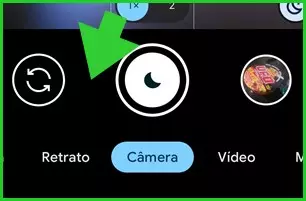
FAQ
What is GCam?
GCam, also known as Google Camera, is a highly regarded camera app initially limited to Google Pixel devices. Nevertheless, it has been modified and made compatible with other Android smartphones.
Is GCam safe?
GCam, developed by Google and popular among Pixel phone users, is generally considered safe. However, downloading GCam from unofficial sources carries the risk of obtaining modified or infected versions. To ensure safety and integrity, it is advisable to download GCam from trusted sources.