Samsung Galaxy A52 is a popular smartphone that offers advanced features to users, including a high-quality camera. While the camera on the device is impressive, it can be further improved by using the Google Camera application.
Developed by Google, the Google Camera app is a powerful camera tool that offers advanced features to enhance the quality of photos taken on mobile devices. Samsung Galaxy A52 users can download and install the Google Camera app on their device to enjoy its features.
However, it’s important to note that the Google Camera app is not officially available on the Samsung Galaxy A52. The app is primarily designed for Google Pixel devices and may not work perfectly on other Android phones.
Google Camera for Samsung Galaxy A52
If you’re a Samsung Galaxy A52 user looking for a way to improve the quality of your photos, the Google Camera can be the solution.
By installing the Google Camera on your Samsung Galaxy A52, you’ll have access to a range of extra features that are not available in the device’s native camera application. The application supports Night Sight mode, which allows you to take clear and well-lit photos even in low-light environments. Additionally, the application also features Portrait mode, which enables you to blur the background of an image and highlight the main subject.
Download Google Camera for Galaxy A52
You can find below some download options for Google Camera that are compatible with Samsung Galaxy A52:
- Download Google Camera v8.1 for Samsung Galaxy A52 (MGC_8.1.101_A9_GV2b_ruler.apk)
- Download Google Camera v8.4 for Samsung Galaxy A52 (SGCAM_8.4.400.42.XXX_STABLE_V42_SAMSUNG_PACKAGE.apk)
- Download Google Camera v8.7 for Samsung Galaxy A52 (MGC_8.7.250_A11_V13_scan3d.apk)
The Google Camera community is composed of many talented developers who contribute to making the application more accessible and feature-rich. Users have a wide variety of options to choose from, each with their own advantages and unique features.
How to install GCam for Samsung Galaxy A52?
Here are the step-by-step instructions for installing the Google Camera APK file on your Android device. The installation process is extremely simple and doesn’t require rooting your device.
- Choose the version of Google Camera you want and download the APK file onto your device.
- Check that the Unknown Sources option is enabled on your device. To do this, go to your device’s Settings menu > Security/Privacy > Enable.
- Open the newly downloaded file and follow the installation steps.
- Done!
Now you just need to open the newly installed GCam on your phone and enjoy all the features that have been enabled.