There are moments when we need to clear the browser cache, either to refresh a page or simply free up memory. In this post, we will share a step-by-step guide on how you can clear the cache and cookies on Chrome for mobile devices.
Clearing the cache can be essential for optimizing browser performance and ensuring a smoother browsing experience.
How to clear the cache and cookies on Chrome for mobile devices?
Step 1: Open the Google Chrome app on your mobile device. Tap on the three dots in the upper-right corner of the app. Select “History“.
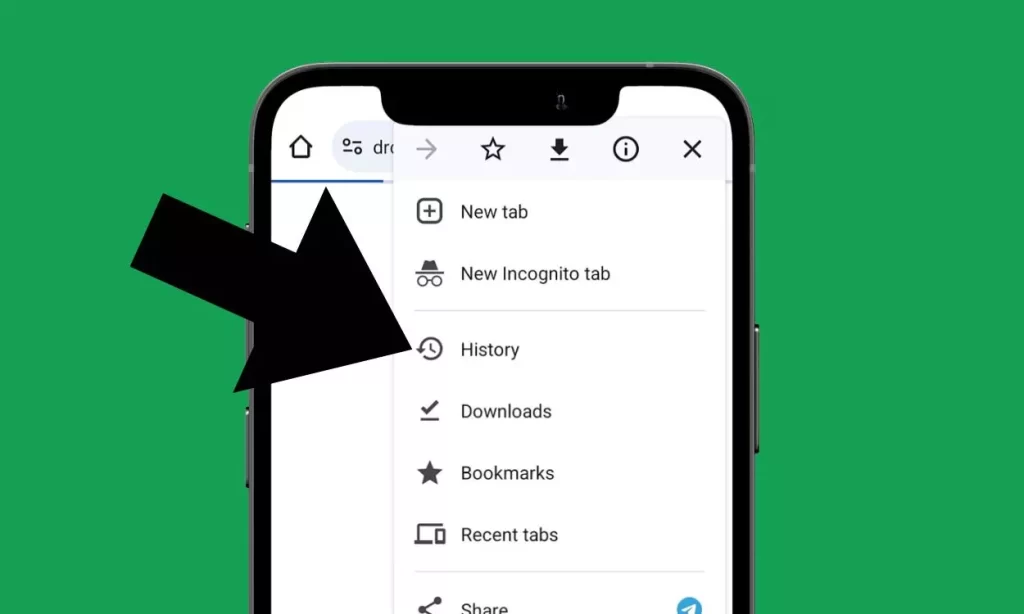
Step 2: Within the History menu, tap on “Clear browsing data…“.
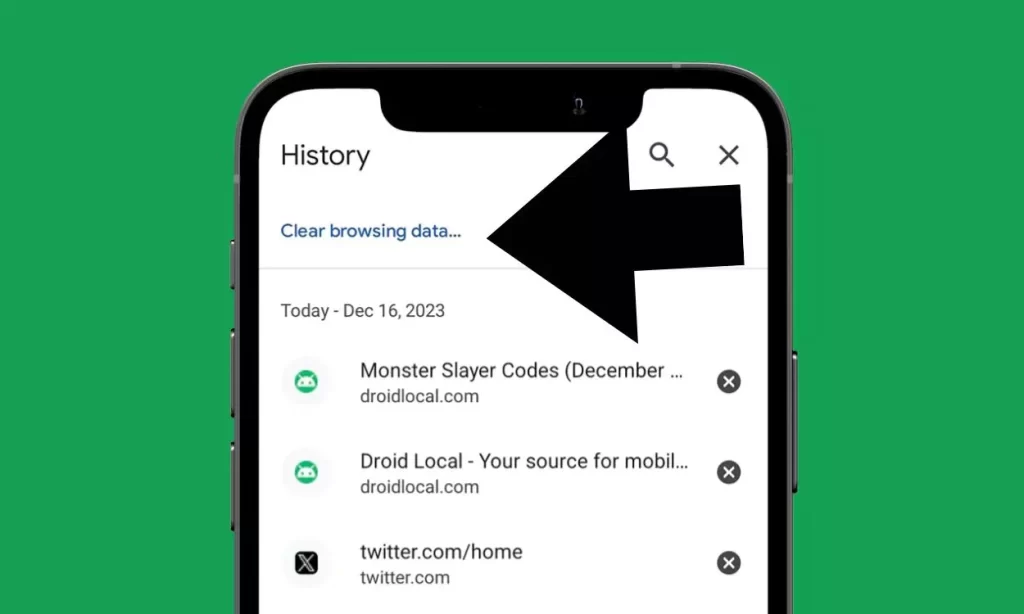
Step 3: Check the boxes next to “Cookies and site data“, then confirm by tapping “Clear data“.
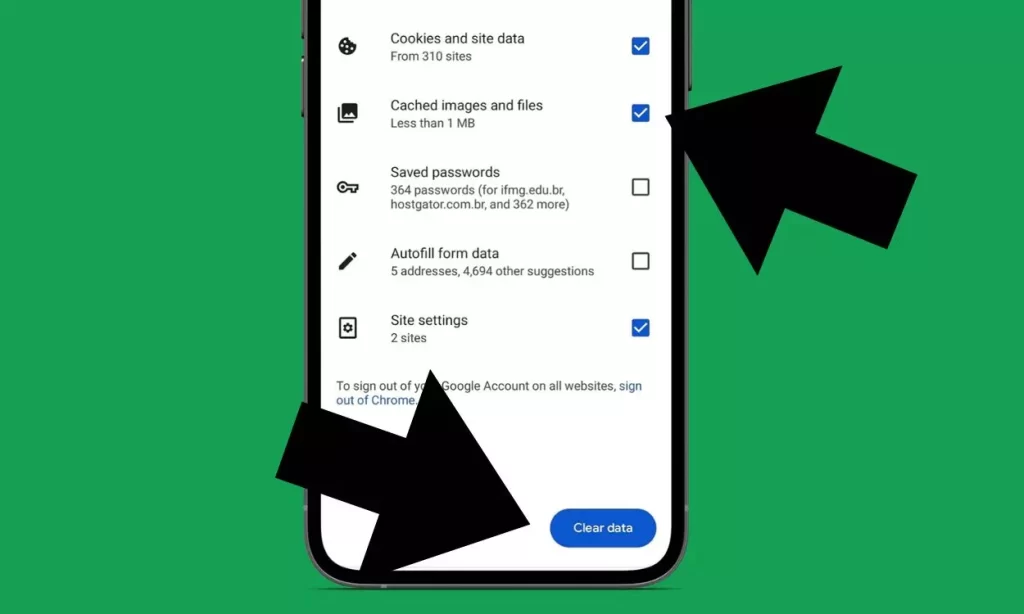
FAQ
What is cache?
Cache is a temporary storage area in your device’s memory that holds recently accessed data or web pages. It enables faster loading times when you revisit a website by storing elements locally, reducing the need to re-download them.
What are cookies?
Cookies are small pieces of data sent from websites and stored on your browser. They serve various purposes, such as remembering user preferences, tracking site analytics, and facilitating personalized content delivery.
Why is it important to clear the cache on Chrome for mobile?
Clearing the cache on Chrome for mobile is important for several reasons. Firstly, it helps refresh webpage content, ensuring you view the latest updates and changes. Secondly, it can enhance browser performance by freeing up storage space and preventing potential issues related to outdated or corrupted cache files.