Mozilla Firefox is one of the most popular browsers in the world, with millions of users. Although it is excellent, it sometimes experiences crashes and slowdowns during browsing.
To improve Firefox’s performance, you can disable telemetry, which collects usage data from the browser. In this post, we will teach you how to disable telemetry, making your browsing faster and more efficient.
How to disable telemetry in your Firefox browser
Disabling telemetry in your Firefox browser is straightforward. Just follow the steps below:
Step 1: Open the Mozilla Firefox browser on your mobile device. Go to the app settings.
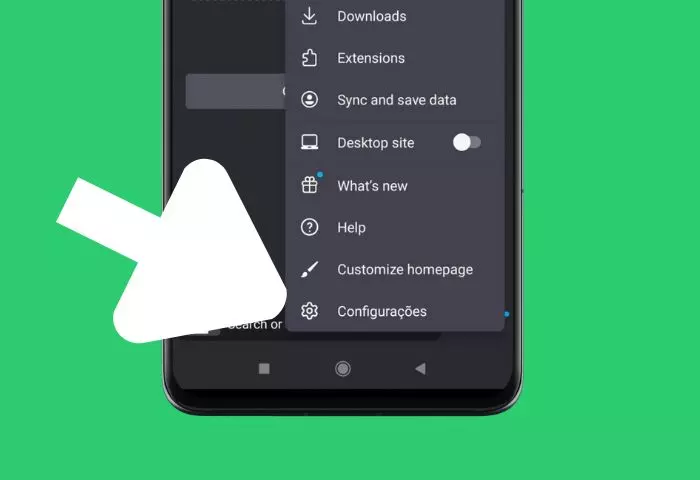
Step 2: Within Settings, locate the “Data Collection” option.
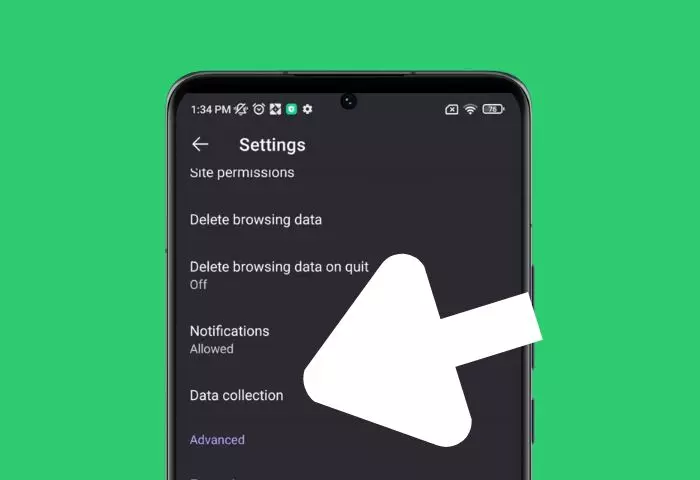
Step 3: Under “Data Collection”, disable the three options: “Usage and technical data,” “Marketing data,” and “Studies”.
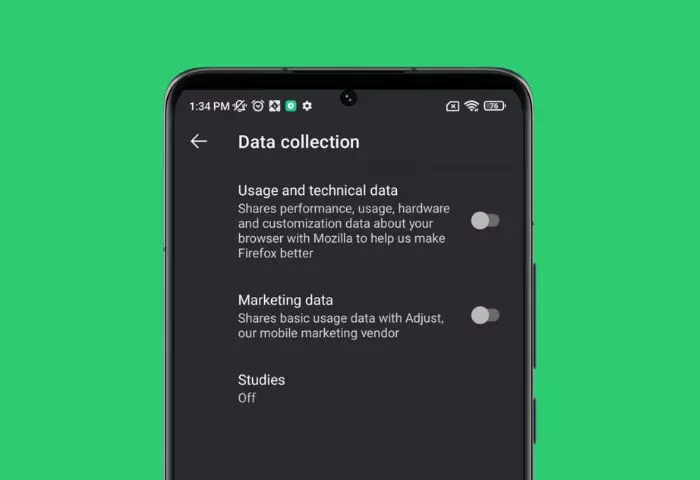
FAQ
What is Firefox telemetry?
Firefox telemetry is a feature that collects and sends data about the performance and usage of the browser back to Mozilla, the organization behind Firefox. This data helps Mozilla understand how users interact with the browser, enabling them to make improvements, fix issues, and develop new features.
Why disable browser telemetry?
Disabling browser telemetry can be a choice made for privacy reasons, to save memory and data resources, or to reduce the amount of data sent from the browser to Mozilla.