Google Chrome is the most popular mobile browser, currently boasting millions of users, thanks to its features such as dark mode. In this post, we will share a step-by-step guide on how to enable dark mode on your Google Chrome mobile app.
Change the theme of your Google Chrome on your Android or iOS smartphone without the need to download external programs.
How to enable dark mode on Google Chrome on your phone?
Step 1: Open the Google Chrome browser on your mobile phone. Tap on the three dots (⁝) located in the upper right corner of the application and select Settings.

Step 2: Look for the Themes option.

Step 3: Choose your preferred theme. That’s it.

FAQ
The theme option doesn’t appear in my app, how do I fix it?
If the “Themes” option doesn’t appear on your Chrome mobile app, open the Google Play Store (Android) or App Store (iOS), search for “Google Chrome”, and update the application.
What are the advantages of dark mode?
Dark mode offers benefits such as reduced eye strain in low-light environments, energy savings on devices with OLED or AMOLED screens, and provides a more comfortable reading experience in low-light conditions. Additionally, many users appreciate the modern and sleek design of dark mode.
Conclusion
It’s important to note that some websites may not be compatible with the dark theme of the browser, which can affect the browsing and reading experience in those cases. I hope you found the step-by-step guide on how to enable dark mode on Chrome for Android useful. If you have any remaining questions, I’ll be happy to address them, as well as any comments, compliments, or critiques in the comment section below.