If you are looking for a tutorial on how to enable dark mode on your Facebook app for Android and iOS, you have come to the right place. Below, you will find a step-by-step guide to activate dark mode on Facebook.
Dark mode offers a more comfortable visual experience, especially in low-light environments, and can help save battery life on devices.
How to enable dark mode on the Facebook app
Step 1: Open the Facebook app and tap on the menu icon, typically represented by three horizontal lines located in the upper right corner of the screen.

Step 2: Next, scroll down and select “Settings & Privacy”.

Step 3: Within this section, you will see the “Dark Mode” option. Tap on it and choose “On” to enable dark mode.

FAQ
What is Facebook dark mode?
Facebook dark mode is a theme setting that changes the app’s color scheme, switching from a light background to a dark background.
Why enable dark mode on the Facebook app?
Enabling dark mode on the Facebook app offers several benefits. Firstly, it provides a more comfortable viewing experience in low-light environments, reducing eye strain. Additionally, it can help save battery life on devices with OLED screens.