iOS, Apple’s mobile operating system, is known for its closed and restrictive approach to installing third-party apps. Unlike other operating systems like Android, which allow direct installation of apps from external sources, iOS requires users to obtain apps exclusively from the App Store.
For those looking to install third-party apps on iOS, alternative methods like Sideloadly and AltStore provide options beyond the App Store’s limitations. These tools enable sideloading of third-party apps, expanding app choices and allowing users to customize their iOS experience. However, caution should be exercised to ensure the security and reliability of the sources used for sideloading.
Installing Third-Party Apps using Sideloadly (Windows)
Guide on How to Install Third-Party Apps on iOS using Sideloadly on Windows:
- Install iTunes for your computer.
- Download and install Sideloadly (64-bit or 32-bit version).
- Extract the application file and open it.
- Connect your iOS device to your computer.
- Download the IPA file from DroidLocal or a trusted source.
- Drag the IPA file into the Sideloadly window.
- Enter your Apple ID and password (consider using a disposable account) and trust the app on your iOS device in Settings → General → Device Management.
Installing Third-Party Apps using AltStore (Windows)
Guide on How to Install Third-Party Apps on iOS using AlStore on Windows:
- Install iTunes for your Windows system.
- Download AltStore for your operating system.
- Install AltStore following the on-screen instructions.
- Connect your iOS device to your computer using a USB cable.
- Trust AltStore on your iOS device in Settings → General → Device Management.
- Download a trusted IPA file.
- Open AltStore on your iOS device, go to “My Apps,” and install the IPA file.
Installing Third-Party Apps using Sideloadly (MacOS)
Guide on How to Install Third-Party Apps on iOS using Sideloadly on MacOS:
- Download Sideloadly for macOS and open the .dmg file.
- Drag the Sideloadly icon to the Applications folder and open it.
- If your Mac displays a verification error, go to System Preferences → Security & Privacy → General, click ‘Open Anyway’, and then click ‘Open’ in the popup.
- Connect your iOS device to your Mac using a USB cable.
- Download the desired IPA file from droidlocal.com.
- Drag the downloaded IPA file into the Sideloadly window.
- Enter your Apple ID and password when prompted. If you have two-factor authentication enabled, generate an app-specific password and use it here.
- On your iOS device, go to Settings → General → Device Management, tap on your Apple ID, and trust the app.
Installing Third-Party Apps using AltStore (MacOS)
Guide on How to Install Third-Party Apps on iOS using AlStore on MacOS:
- Install iTunes for your Windows system.
- Download AltStore for your operating system.
- Extract the downloaded zip file.
- Run “Setup.exe” and follow the on-screen instructions for AltStore.
- Open AltServer by searching for it in the Windows taskbar.
- Install AltStore on your iOS device, entering your Apple ID and trusting the app.
- Choose one of the two options:
- Option A: Download the IPA from DroidLocal on your PC, upload it to iCloud Drive, and select it in AltStore.
- Option B: Open AltStore on your iOS device, go to “My Apps,” tap on the “+” icon, and choose the IPA file.
Conclusion
In conclusion, while it is possible to install third-party apps on iOS through tools like Sideloadly and AltStore, it is important to be aware of the associated risks. When seeking apps from external sources, it is crucial to ensure they come from trusted sources to avoid installing malicious apps or compromising device security.