If you’re a fan of the traditional aesthetics and charming atmospheres of Japanese villages, then the Japanese Village Theme for Google Chrome might just be perfect for you. This theme provides a comforting glimpse into the more rural areas of Japan, featuring beautiful scenery and soothing colors that are sure to put you at ease while browsing the web.
With this theme, you can transform your browser into a relaxing oasis of traditional Japanese architecture and natural landscapes. And the best part is, it’s incredibly easy to install! Just follow the step-by-step guide provided at the end of this post, and you’ll be enjoying the peaceful ambience of a Japanese village in no time.
How to install themes on Google Chrome?
Here is a step-by-step guide in list format on how to download and install themes on Google Chrome:
- Download the theme file. Typically, themes come in compressed files in .zip format.
- Open Google Chrome and click on the three-dot icon in the top-right corner of the window.
- Select “More Tools” and click on “Extensions”.
- Activate “Developer mode” by clicking on the button in the top-right corner of the page.
- Drag the theme file to the Chrome extensions tab.
And that’s it! Now you have a custom theme installed on your Google Chrome. Remember that you can change the theme at any time by following the same process. Try out different themes and find one that fits your style.
Useful links and download
- (+) Download Japanese Village Theme for Google Chrome – Download
- (+) Other Themes for Google Chrome – Access