The Samsung Galaxy A50 was launched with an impressive camera featuring an ultrawide lens and an in-screen fingerprint reader, making it an intermediate model with premium features. However, the camera can still be improved with the use of the Google Camera (GCam) app.
The GCam is known for its ability to significantly enhance the quality of photos on Android smartphones, offering advanced image processing features. The app allows for photos with more detail, vibrant colors, better dynamic range, and various effects.
GCam for Samsung Galaxy A50 (GCam)
The GCam app is a powerful tool that can boost the Samsung Galaxy A50’s camera capabilities, making it perform better in various situations. The app uses sophisticated algorithms that can process images in a way that enhances their quality, making them look clearer, more colorful, and with more contrast. Moreover, the app can handle different lighting conditions better, providing more details in the highlights and shadows of an image, resulting in a more realistic and balanced photo.
Besides that, the GCam app offers a range of effects and filters that can be used to customize photos, giving users more options to express their creativity. For instance, the app can create bokeh, which is an effect that makes the background of an image blurry, creating a sense of depth and focus. Also, the app can change the color tones of photos, giving them a distinctive style and mood.
Download Google Camera for Samsung Galaxy A50
The Google Camera community is home to numerous skilled developers who work tirelessly to enhance the application’s accessibility and feature set. With a vast array of options available, users can choose from an extensive range of features, each with its own set of benefits and distinct attributes.
- Download Google Camera v6.1 for Samsung Galaxy A50 (GCam_6.1.021_Advanced_V1.4.032219.1950.apk)
- Download Google Camera v6.1 for Samsung Galaxy A50 (MGC_6.1.021_BSG_Arnova-TlnNeun_Urnyx05-v4.3.apk)
How to install GCam for Samsung Galaxy A50?
Here’s how to install GCam on your Samsung Galaxy A50 without rooting your device:
- Download the Google Camera APK file of your preferred version.
- Ensure that the Unknown Sources option is enabled on your device. Go to Settings > Security/Privacy > Enable.
- Open the downloaded file and follow the installation instructions.
- You’re done! Now you can open GCam and take advantage of all the newly enabled features on your phone.
You can now open the newly installed GCam on your phone and take full advantage of all the enabled features.
Google Camera for other devices
- Samsung Galaxy A52
- Samsung Galaxy S20 FE
- Samsung Galaxy S23, Plus and Ultra
- Download Google Camera (GCam) for all devices