Twilight Theme is a dark theme with captivating views of sunsets and nature, featuring deep shades and atmospheric aesthetics. This theme is designed to immerse you in a mysterious and serene ambiance, transforming your Telegram Desktop into a visually striking experience.
To download the Twilight Theme for Telegram Desktop, simply follow the link provided in this post. Once you have the theme file, you can easily install it by following the installation guide available at the end of this post. The guide will provide you with a step-by-step walkthrough, ensuring a seamless installation process.
Download Twilight Theme for Telegram Desktop
In this section, you will find useful information and the download link for the theme.
- (+) Cyberpunk Neon Theme for Telegram Desktop – Download
- (+) Other Themes for Telegram Desktop – Enter
How to install themes on Telegram Desktop?
Here is a step-by-step guide on how to download and install themes on Telegram Desktop:
- Download the theme file, download link available at the end of this post.
- Open the theme file using the Telegram Desktop application on your computer.
- Click on “Import theme” and select the theme file that you downloaded.
- Click on “Apply theme”.
- Done!
Please note that if it doesn’t work, please check if your device’s Telegram is updated. Update it and try the installation again.
It is important to note that the Twilight Theme for Telegram Desktop is not compatible with the web version of the application. This means that if you use Telegram Web, you will not be able to use this theme on your interface. Download the Telegram Desktop app for your PC.
This restriction exists because the web version of Telegram is a simplified variant of the application, lacking the capability to install custom themes as available in the Desktop version. While Telegram Web offers similar functionalities to its Desktop counterpart, the option to use custom themes, like the WhatsApp Desktop theme, is not available.